Continuous Integration for Android Apps with Jenkins and Maven3
Pre-requisites
- Ubuntu (I’m using 11.04)
- Jenkins (I’m using v1.4.21)
- Android SDK (I’m using r12)
- Git
Installing Xvnc
We need to run Android’s emulator to test the interface. For such, we need a X server running on the machine. The easier way to do so on a headless box is using Xvnc. To install it, do:
$ sudo apt-get install vnc4server
If you don’t have a window manager (GNOME, KDE, etc.), install fluxbox, a lightweight WM:
$ sudo apt-get install fluxbox
After this, we have to set a password for the vncserver.
$ sudo su jenkins
$ vncserver
You will require a password to access your desktops.
Password:
Verify:
New 'luna:1 (jenkins)' desktop is luna:1
Creating default startup script /var/lib/jenkins/.vnc/xstartup
Starting applications specified in /var/lib/jenkins/.vnc/xstartup
Log file is /var/lib/jenkins/.vnc/luna:1.log
Configuring git
We need to configure Jenkins’ user git name and e-mail. To do so, open a terminal and do:
$ sudo su jenkins
$ git config --global user.name "Jenkins"
$ git config --global user.email "[email protected]"
Configuring Jenkins
If you haven’t changed Jenkins’ configurations, it’s server is listening at http://localhost:8080. Open it and click into Manage Jenkins -> Configure System. Scroll down to the Android subsection, and write your Android SDK path into the text input. Then, find the Maven subsection, click into Add Maven and set the values as:
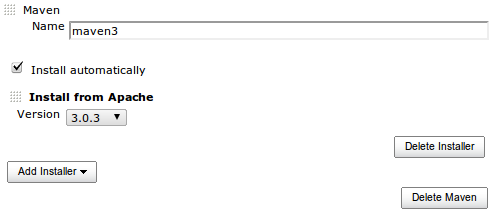
Also, go to Jenkins’ main page then Manage Jenkins -> Manage Plugins and, at the Available tab, look for the plugins Hudson Xvnc, Jenkins Zentimestamp, Android Emulator and Jenkins GIT. Check every one of them and click Install. At the following screen, check Restart Jenkins when installation is complete and no jobs are running.
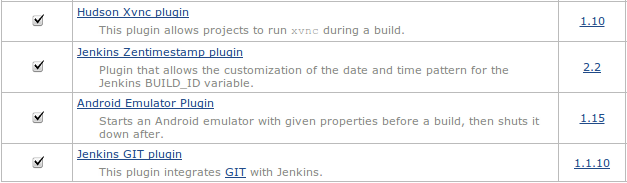
Adding a project to Jenkis
We’re going to add the morseflash example from maven-android-plugin samples to our Jenkis, to check if everything is configured properly.
- Download the samples from https://github.com/jayway/maven-android-plugin-samples/tarball/alpha;
- Extract into /tmp (or any other folder) and rename jayway-maven-android-plugin-samples-3fe4aed to samples (just to make it easier);
- Create a git repository inside the morseflash subfolder using: $ git init $ git add * $ git commit -a -m "Initial commit."
- Edit the line 16 in pom.xml, changing from ${maven.build.timestamp} to ${BUILD_ID};
- Open http://localhost:8080 and click in New Job;
- Write “morseflash” in Job name, select Build a maven2/3 project and click OK;
- Configure it like the following image and click Save:
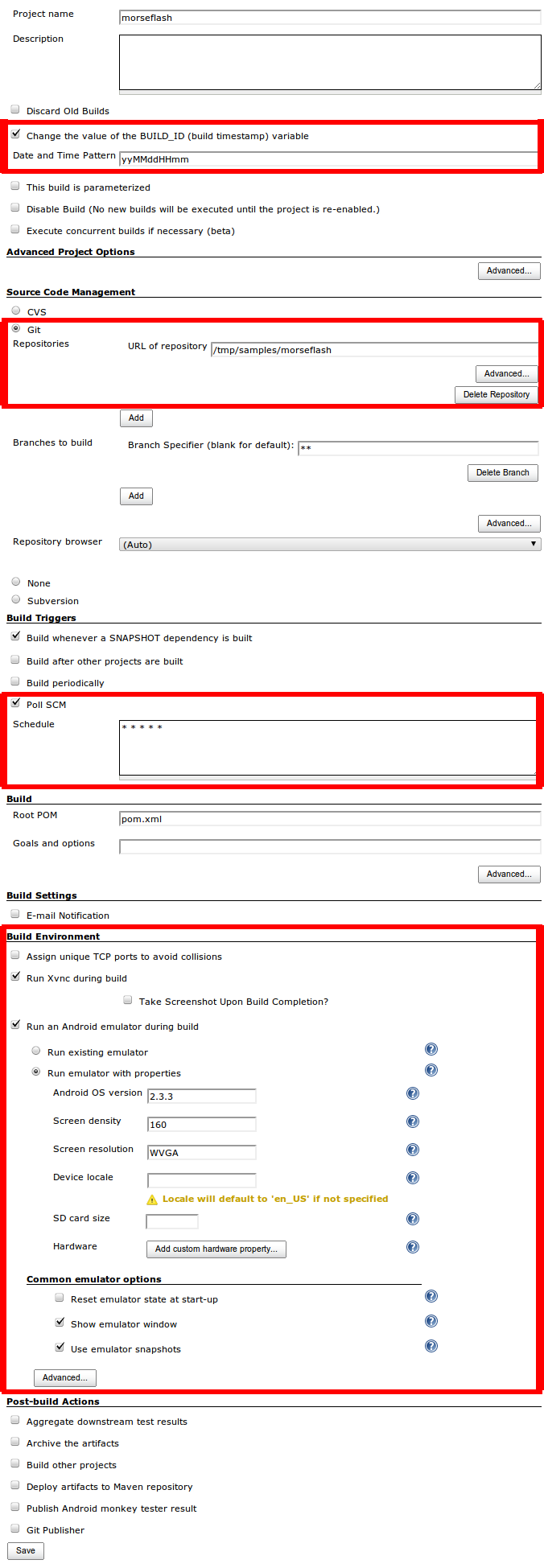
After this, you can wait a little bit and Jenkins will automatically build the first version, or you can click in Build Now. Either way, a new build will appear at the Build History block in the bottom left of the page:
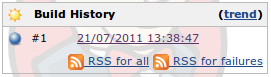
Click on its link, then click in Console Output. You should see a lot of messages passing by and, in the end, you should see something like:
[INFO] ------------------------------------------------------------------------
[INFO] Reactor Summary:
[INFO]
[INFO] MorseFlash Parent ................................. SUCCESS [1.319s]
[INFO] MorseFlash - Library .............................. SUCCESS [5.048s]
[INFO] MorseFlash - App .................................. SUCCESS [4.028s]
[INFO] MorseFlash - Instrumentation Test ................. SUCCESS [12.702s]
[INFO] ------------------------------------------------------------------------
[INFO] BUILD SUCCESS
[INFO] ------------------------------------------------------------------------
[INFO] Total time: 25.714s
[INFO] Finished at: Thu Jul 21 14:05:31 BRT 2011
[INFO] Final Memory: 19M/197M
[INFO] ------------------------------------------------------------------------
channel stopped
[android] Stopping Android emulator
[android] Archiving emulator log
Terminating xvnc.
$ vncserver -kill :10
Killing Xvnc4 process ID 25580
Finished: SUCCESS
Bingo! You now have a Continuous Integration infrastructure for Android apps. Every minute Jenkins pools git and, if it finds something new, rebuilds everything. If something goes wrong, check if you did all the steps of the tutorial. If you can’t figure it out, ask a question in the comments section and I’ll try to help.